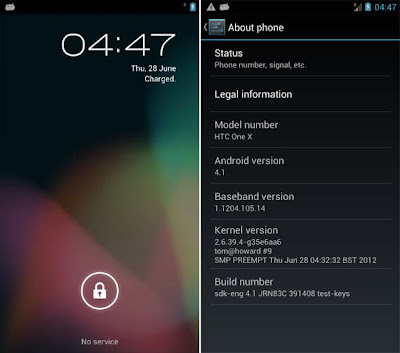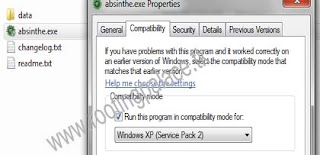Android 4.1 Jelly Bean was recently announced in the Google I/O 2012 and was distributed to participants and soon after that Galaxy Nexus GT-I9250 received the Jelly Bean update through OTA update. Jelly bean is a latest version of Google's Android OS and successor of Ice Cream Sandwich with improvement in performances and user interface. This Android 4.1.1 Jelly Bean for the Galaxy S3 was release by XDA Developers member Faryaab, so dont forget to thanks him for his contribution. So now the users of Samsung galaxy S3 can try out jelly Bean on their S3 but as it is an unofficial ROM it might contain some bugs, and some features might not function properly, So you can use this Rom only to try Jelly bean on your Galaxy s3 and not for daily uses, so it is better to wait for the official version to be released if you are not a flashaholic. According to the developer this ROM is built entirely from Google's JellyBean source code and might only get 1-2 more updates as because he is busy with upcoming ROM "SuperNexus" So lets take look on few screen shots of Galaxy S3 running Android 4.1.1 Jelly Bean BUILD 3 (AOSP).
Screen Shots:
Warnings:
This Rom Can be only on Samsung Galaxy S3 I9300 and is not meant for any other device. Use it at your own Risk we will not be held responsible or liability for what ever happens to your device. The information provided here is only for instructional and educational purpose.
Features Included:
- Fully Deodexed
- Zipaligned APKs
- Rooted (Super SU)
- BusyBox Installed
- No 3rd Party App
- ZERO Bloatware
- Official JB Bootanimation (From Official Galaxy Nexus Android 4.1.1 Factory Image)
- Init.d Support
What's WorkingRequirements
Known Issues
- WiFi - BT - NFC
- HW Composer - Sensors - Audio
- Data - Calls - SMS - MMS
- Mostly Everything is Working
- Wi-Fi tethering is semi-broken
- Rooted Samsung Galaxy S3 I9300 with ClockworkMod Recovery.
- Download the Android 4.1.1 JellyBean - BUILD 3 ( AOSP-JB-I9300-BUILD3.zip, 130.4 MB ). and Google Apps ( gapps-jb-20120724-signed.zip,87.2 MB)
- Backup all data on your phone and charge your phone battery full.
- Copy Google Apps (gapps-jb-20120724-signed.zip ) and Android 4.1.1 JellyBean - BUILD 3 (AOSP-JB-I9300-BUILD3.zip) file to internal SD Card of your's phone and Switch your phone OFF.
- Then Boot your phone into ClockworkMod Recovery by pressing and holding the Volume Up+ Home+ Power buttons together.when your phone enters Recovery mode touchscreen will become function less so use the Volume keys to navigate, Home button for making selection and power button for back.
- Make a NANDroid backup of your existing ROM.
- After that Wipe Data/Factory Reset, and Wipe Cache Partition and confirm.
- Then return back to the main menu and select Install ZIP From SD Card navigate to internal SD Card of your's phone and select Android 4.1.1 JellyBean - BUILD 3 (AOSP-JB-I9300-BUILD3.zip) file and let the flashing process completed.
- After that Flash Google Apps to flash it from the main menu and select Install ZIP From SD Card navigate to internal SD Card of your's phone and select Google Apps ( gapps-jb-20120724-signed.zip ) file and let the flashing process completed.
- Reboot your phone by selecting Reboot System Now from the main menu

![Update Samsung Galaxy S3 I9300 to Android 4.1.1 Jelly Bean BUILD 3 (AOSP) [ unofficial ] Update Samsung Galaxy S3 I9300 to Android 4.1.1 Jelly Bean BUILD 3 (AOSP) [ unofficial ]](https://blogger.googleusercontent.com/img/b/R29vZ2xl/AVvXsEgx4NM0bHatfgJ0w5D_khTpeb9BkvP-StwEFx-vyL6kG3Z8LUxRPPlUf-zsQ9Bn5SShQrTdgRWyFv_Wgnceunj4EoXiGmE61KNEgCAFEMOSZFkv_nyduFdb8j1zMz0uHHcgRDAGJHKlSXxe/s640/Samsung+Galaxy+S3+I9300+to+Android+4.1.1+Jelly+Bean.jpg)











![Update HTC One X to Android 4.1 Jelly Bean [ Unofficially ] ROM Update HTC One X to Android 4.1 Jelly Bean [ Unofficially ] ROM](https://blogger.googleusercontent.com/img/b/R29vZ2xl/AVvXsEg-f_2pMVbDt_c4eMCRK5-we0thnaPlZAWV4hEmidoBfwU5oa_7hWyBXCaw0Ee3qFQdRjyo2vv_MhVReJq43qhoQBZzKjXVQOejGU9N53SS66qJm-j_EQ9xR9bgctkRF7jfqFiw0dvW7Eq5/s400/htc+one+x+jelly+bean.jpg)