Samsung galaxy y gt-s5360 is one of best low ended device from Samsung, looking at its features we can say it is a good deal as compare to its price it includes most of the features the only thing it lacks is true GPU but still we can over come this by rooting this device and installing Chainfire 3d which helps to run most of the HD Games on Samsung galaxy y or Armv6 devices. Any ways lets get back to our main topic MIUI ROM V2.0 for Samsung galaxy y. It is a cool Rom for Samsung Galaxy y fast and stable this rom is developed by amal das member of Xda forum so thanks him if you like his work. So before installing this Custom Rom first of all take a look on few screen shots of Samsung galaxy y running Miui Rom.
Warning:
If you follow these steps properly, you will successfully install the ROM or else you wont. It may leads to Bricking your Phone or other security issues. I will not be Responsible for what happens to your Phone. I personally tried this ROM. It worked fine for me.

Screen shots:

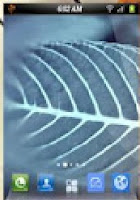
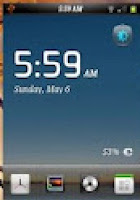
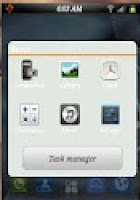
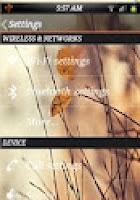
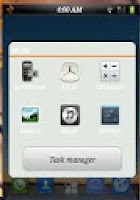
Features:
Installation Instructions:
The ROM is successfully installed in your phone. So Play with it.
Warning:
If you follow these steps properly, you will successfully install the ROM or else you wont. It may leads to Bricking your Phone or other security issues. I will not be Responsible for what happens to your Phone. I personally tried this ROM. It worked fine for me.

Screen shots:

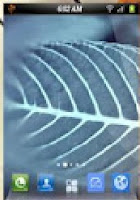
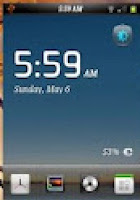
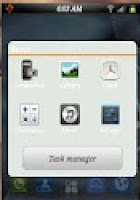
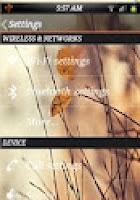
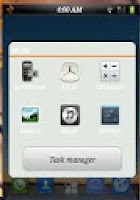
Features:
- Fast, Stable
- Deodexed APKs; Reindexed
- Zipaligned; Batch Optimized
- Superuser Access; Busybox Support
- Supports Dartktremor's A2sd; Init.d scripts
- Compatible with V6 Supercharger
- Quick Settings; 14 Toggles by lidroid rom
- swype to remove notification
- new status bar like MIUI rom's
- QQlaucher as default
- new file browser
- new taskmanager
- new messager
- new dailer
- new contacts
- playstore
- new deskclock
- MIUI alaram,natification & UI sounds
- new lock screen
- new theme
- MIUI music player and more stuffs from MIUI rom
Installation Instructions:
- Backup your System using ClockworkMod - Link (Required)
- Download both files from above link
- Now copy both files to the root directory of your phone SD Card. Don't put it in any folder else it will not work..
- Turn Off your Device and boot in Recovery Mode by Pressing and Holding this Key Combination (Volume Up + Home Button + Power Button).
- Once you entered into the Recovery Mode. You will see the Blue Color User Interface where you can't use Touchscreen. Instead use "Volume Up and Volume Down to move Up and Down". And "Home Button to Select". And "Power Button used to go Back"
- Once you entered into Recovery Mode select "Apply Update from SDCard" option and choose the rom file "WeUi V1.0.0.zip" it will start installing your device once the installation is over successful Reboot your Phone by select "Reboot System Now". booting may take a bit longer time then normal booting keep passions.
- Now Reboot your phone again to Recovery Mode and Select the next file which is "WeUI v2.0.zip" let it be installed and reboot your device that is all.
The ROM is successfully installed in your phone. So Play with it.


.png)


















